Super detailed C operator precedence
C Language Operator Precedence
Priority |
Operator |
Name or Meaning |
Use Form |
Binding Direction |
Description |
1 |
[] |
Array Subscript |
Array name [constant expression] |
Left to right |
-- |
() |
Parentheses |
(expression) / function name (form parameter list) |
-- |
||
. |
Member Selection (object) |
Object. member name |
-- |
||
-> |
Member Selection (pointer) |
Object pointer -> member name |
-- |
||
2 |
- |
Negative operator |
-expression |
Right to left |
Unary operator |
~ |
Bitwise negation operator |
~expression |
|||
++ |
Auto increment operator |
++ variable name / variable name ++ |
|||
-- |
Auto decrement operator |
-- variable name / variable name -- |
|||
* |
Dereference operator |
* pointer variable |
|||
& |
Address operator |
&variable name |
|||
! |
Logical not operator |
!expression |
|||
(type) |
Cast operator |
(data type) expression |
-- |
||
sizeof |
Size operator |
sizeof(expression) |
-- |
||
3 |
/ |
Division |
Expression / expression |
Left to right |
Binary operator |
* |
Multiplication |
Expression * expression |
|||
% |
Modulus |
Integer expression % integer expression |
|||
4 |
+ |
Addition |
Expression + expression |
Left to right |
Binary operator |
- |
Subtraction |
Expression - expression |
|||
5 |
<< |
Left shift |
Variable << expression |
Left to right |
Binary operator |
>> |
Right shift |
Variable >> expression |
|||
6 |
> |
Greater than |
Expression > expression |
Left to right |
Binary operator |
>= |
Greater than or equal to |
Expression >= expression |
|||
< |
Less than |
Expression < expression |
|||
<= |
Less than or equal to |
Expression <= expression |
|||
7 |
== |
Equal to |
Expression == expression |
Left to right |
Binary operator |
!= |
Not equal to |
Expression != expression |
|||
8 |
& |
Bitwise AND |
Expression & expression |
Left to right |
Binary operator |
9 |
^ |
Bitwise XOR |
Expression ^ expression |
Left to right |
Binary operator |
10 |
| |
Bitwise OR |
Expression | expression |
Left to right |
Binary operator |
11 |
&& |
Logical AND |
Expression && expression |
Left to right |
Binary operator |
12 |
|| |
Logical OR |
Expression || expression |
Left to right |
Binary operator |
13 |
?: |
Conditional operator |
Expression 1 ? Expression 2 : Expression 3 |
Right to left |
Trinary operator |
14 |
= |
Assignment operator |
Variable = expression |
Right to left |
-- |
/= |
Division assignment |
Variable /= expression |
-- |
||
*= |
Multiplication assignment |
Variable *= expression |
-- |
||
%= |
Modulo assignment |
Variable %= expression |
-- |
||
+= |
Addition assignment |
Variable += expression |
-- |
||
-= |
Subtraction assignment |
Variable -= expression |
-- |
||
<<= |
Left shift assignment |
Variable <<= expression |
-- |
||
>>= |
Right shift assignment |
Variable >>= expression |
-- |
||
&= |
Bitwise AND assignment |
Variable &= expression |
-- |
||
^= |
Bitwise XOR assignment |
Variable ^= expression |
-- |
||
|= |
Bitwise OR assignment |
Variable |= expression |
-- |
||
15 |
, |
Comma operator |
Expression, expression,... |
Left to right |
-- |
Description:
When operators have the same precedence, the order of operations is determined by their associativity. For example, if two operators are on the same level and have left-to-right associativity, the leftmost one is evaluated first.
A simple way to remember the general order is: ! > Arithmetic Operators > Relational Operators > && > || > Assignment Operators.
This table is a helpful reference for C programmers to understand how expressions are evaluated based on operator precedence and associativity. It’s important to use parentheses when necessary to ensure that the intended evaluation order is followed, especially in complex expressions.
24HR Electronic Timer socket with photocell.
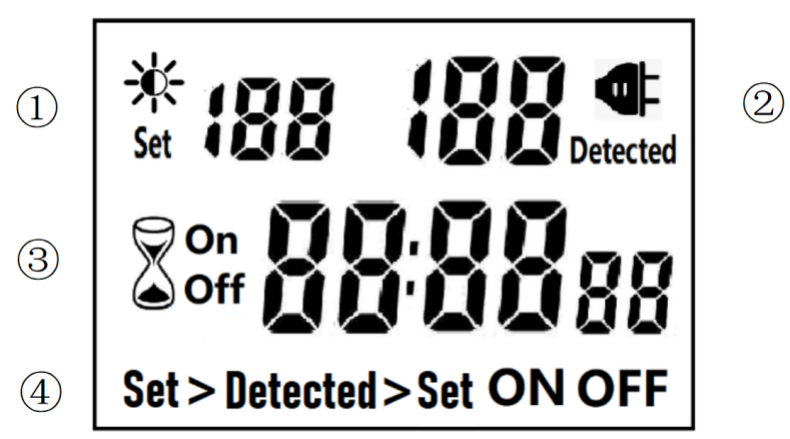
â‘ Light intensity setting
â‘¡ Light intensity detection
â‘¢ Countdown Timer ON & OFF
â‘£ 4 MODES:
Set > Detected: When the light intensity detection value is less than the set value, switch ON or OFF.
Detected > Set: When the light intensity detection value is greater than the set value, switch ON or OFF
ON : Always ON
OFF : Always OFF
NOTED:
1. The light intensity displayed by this machine is not the standard light intensity value (Lux), only the relative light intensity value.
2. The light intensity value is affected by the placement position and direction. Please determine the position first and then set it according to the actual light intensity detected. If you change the position or change the orientation, you need to reset the light intensity setting value suitable for the new position.
3. This product has built-in rechargeable battery. If it is not connected to AC for a long time, you need to connect the power supply to charge until the LCD can display normally.
MANUAL OPERATION
1. Press [UP" or [DOWN" to set the LUX value.
2. Press the [SET" key to start setting, and the P1 settable items will be flashed.
3. Press [UP" or [DOWN" to adjust the value.
4. Press [SET" key again to exit setting or enter next setting for countdown timer.
5. Repeat the [SET" key to start setting, and the P2 & P3 settable items will be flashed.

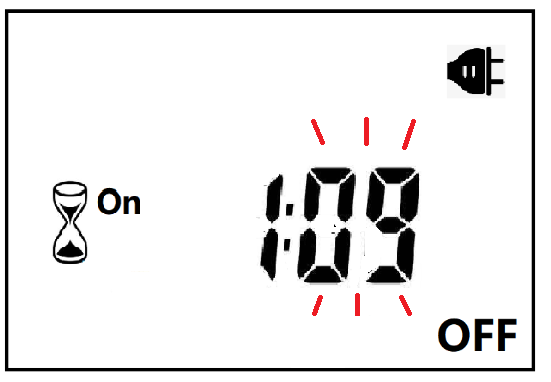

6. Press the [FUN" key to switch the working state in the following:
Set > Detected -> Detected > Set -> ON -> OFF
Set > Detected: Automatically switches when the detected ambient light intensity is darker than the set value
Detected >Set: Automatically switch when the detected ambient light intensity is brighter than the set value
When the brightness meets the setting conditions, the countdown starts as below:
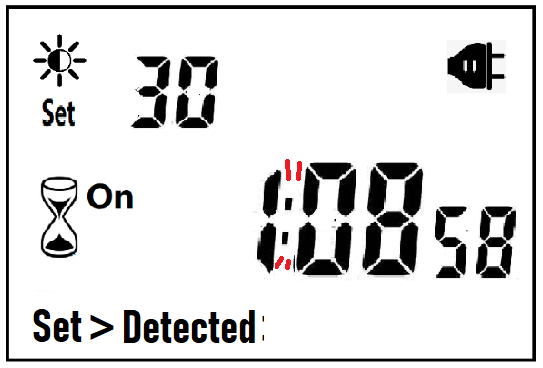
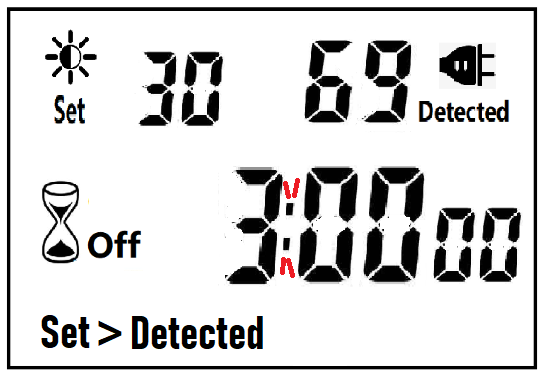
Note:when the countdown is ON, the detected value is not displayed.
When the brightness does not meet the setting conditions, the countdown stops and waits:
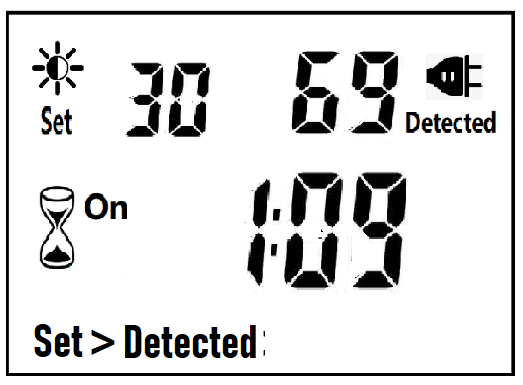
After the countdown ON is reduced to 0, the countdown OFF starts immediately and the power is OFF.
After the countdown OFF is reduced to 0:
A. If the light intensity meets the set conditions, a new round of countdown will be started;
B. If the light intensity does not meet the set conditions, keep the power off and wait for the light to meet the conditions before turning on automatically.
NOTE:
1. If the power is cut off while the countdown is running, the countdown will be terminated immediately and the relay output will be off. After the power is turned on again, a new round of brightness detection will start.
2. Modifying the brightness value in the countdown operation will not affect the current countdown operation. After the off time of the current countdown, the new brightness setting value will take effect.
3. In the countdown on operation, change the setting value of the countdown on, this countdown will still be timed according to the original setting value; the new setting value will take effect when the next countdown on starts.
4. In the countdown off operation, change the setting value of countdown off, this countdown will still be timed according to the original setting value; the new setting value will take effect when the next countdown off is started.
NOTE: the brightness setting value, countdown ON or countdown OFF, any one of which is equal to 0, cannot be switched ON or OFF automatically.
Manual Control
When ON or OFF is displayed, it means that the power supply remains ON or OFF, as shown in the figure below:

Power Detection and Standby Mode
With AC power supply, the icon ![]() lights up and works normally.
lights up and works normally.
When there is no AC power supply, the icon ![]() goes out, the brightness is not detected at this time, and the system enters the standby mode.
goes out, the brightness is not detected at this time, and the system enters the standby mode.
Photocell Timer, photocell timer socket, photocell sensor, photocell sensor socket, sensor plug, sensor switch socket, digital photocell timer, digital sensor timer
NINGBO COWELL ELECTRONICS & TECHNOLOGY CO., LTD , https://www.cowellsocket.com